

Getting Started with Steam Workshop
Welcome to Steam Workshop in Distance Alpha! If you’ve never used Workshop, it’s basically a standardized way for games released through Steam to distribute modifications (mods) for a game. This typically includes things like level content, skins and models, gameplay tweaks, etc. Right now we’re releasing Workshop support in an early state for current Alpha players, and we only support levels at the moment. We’ll look into supporting other content down the road, but there’s no guarantee what features or mods will eventually be supported. For this initial release we also are only supporting Workshop on Windows. Mac and Linux integration are currently in development.
To get started, visit our Steam Workshop page in your browser, or via the “Steam Workshop” button in the main menu of Distance. Here you can view community levels that are available to download.
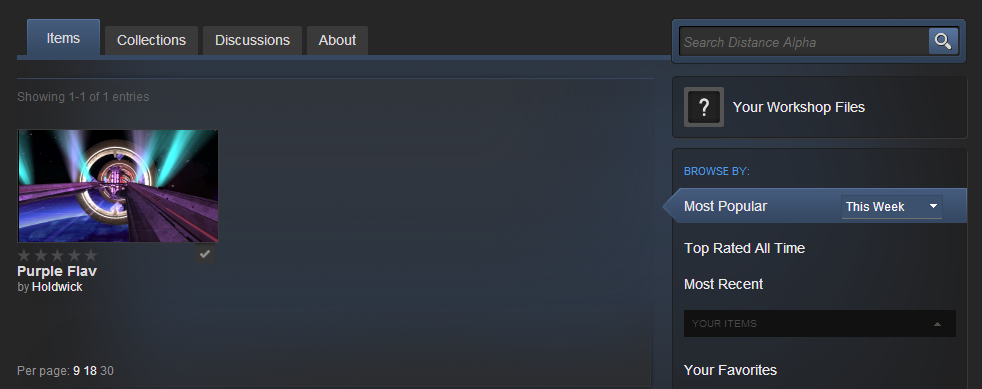
Subscribing to Content
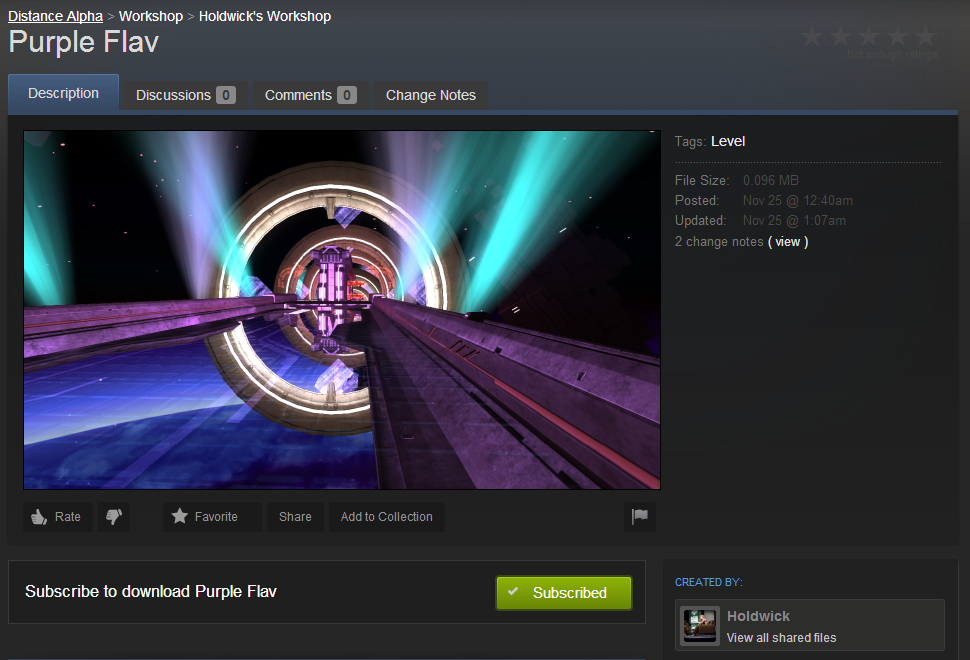
In Workshop the concept of a subscription is used when downloading other players’ levels. By clicking “Subscribe” on another player’s level you’re subscribing to that level as well as all future updates released by the creator. To download a level you must restart Distance since Steam Workshop content is downloaded at the start of the game. After subscribing you’ll get the latest updates each time you start up Distance. If you need to get the latest update for a level while Distance is running, you must restart the game at which the content will automatically download.
Unsubscribe from Content
To unsubscribe from a level you can simply click the Subscribe button again to officially cease the downloading of updates to that level. To remove it from your hard drive and the game’s menus you need to delete the level and preview image from your Documents folder (on Windows it’s C:\Users\%username%\Documents\My Games\Distance\Levels and C:\Users\%username%\Documents\My Games\Distance\LevelPreviews). For example, if the level is name “CoolLevel”, you need to delete “coollevel.bytes” and “coollevel.bytes.png”.
Publishing a Level to Workshop
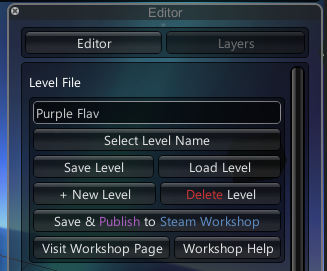
To share your level with the world, have the level you’d like to share loaded in the level editor and click “Save & Publish to Steam Workshop”. This will instantly take a screenshot of the level from the editor camera’s perspective, and after a few seconds you should receive a message notifying you that your level was uploaded. Your level is now public on Workshop and available for subscription. By clicking “Visit Workshop Page” you can see your Workshop items and edit the preview images/videos, description, add comments, set the privacy level, and more.
Updating a Level
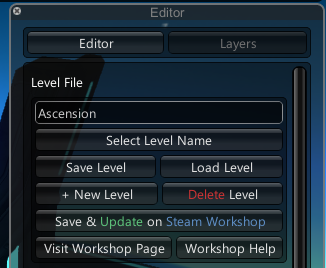
Once your file has been published you can publish updates as much as you like. Simply click “Save & Update on Steam Workshop” to upload an updated file. This will take an updated screenshot as well before publishing.
Renaming a Level
Right now the only way to rename a level on Workshop is either change the title (which is only displayed on the Workshop site), or delete the file and re-upload it with a new name. Unfortunately subscribers will also need to subscribe to this new file. We’re working a more elegant solution to this issue but for now deleting from Workshop and re-uploading is the best approach.
Deleting your Level off of Steam Workshop
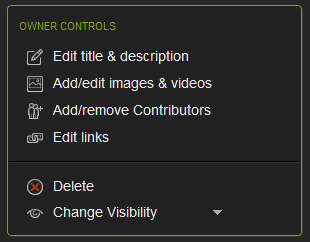
To delete your level from Workshop you can click delete on the right hand side of the level’s Workshop page. This will not delete the file off of previous subscribers’ computers, but they will no longer receive updates.
We hope to see your levels on Workshop and we’ll likely release some of our own in-progress levels though this system. If you have any comments or issues make sure to share them with us and other backers in the General Discussion section of the forums. Have fun!